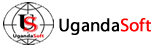Uploading your website files to the server
Make sure you upload your files to the public_html or www directory on the server; otherwise they will not be visible on the Internet. Also, please be sure that your homepage is saved as an "index" file e.g., index.php, index.html, index.htm, etc.
We suggest you download some advanced ftp client such as FileZilla, WS-FTP, or SmartFTP to manage your files quickly if you do not already have an ftp client, or you can use the File Manager inside your control panel and or a web-based Online FTP Client such as http://www.net2ftp.com.
Before uploading through your FTP software, it requires the following details.
FTP SERVER NAME: ftp.yoursite.com or Server IP (Can be found in your welcome email) USERNAME: Your control panel username (Can be found in your Account setup letter) PASSWORD: password UPLOAD DIRECTORY: public_html
Note: Replace yoursite.com with your actual domain name
Your home page must be placed in the "public_html" directory and must be named "index.htm", "index.html" or "index.php". This is the file that the server looks for when someone types your URL: http://www.yoursite.com in their Web browser.